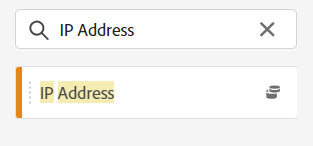IP exclusion test in Adobe Analytics
- Mark as New
- Follow
- Mute
- Subscribe to RSS Feed
- Permalink
- Report
Is there a way you can test to see if a certain IP exclusion worked and data from that IP address is not flowing to Adobe Analytics?
Solved! Go to Solution.
Views
Replies
Total Likes

- Mark as New
- Follow
- Mute
- Subscribe to RSS Feed
- Permalink
- Report
I had to do this recently when we made some updates. The problem for us, we don't have the IP address dimension in workspace any more because of privacy laws. But we wanted to exclude our internal company traffic from reporting and needed to test if it was working. Since my own IP was one of the ones that was being excluded, I went onto our site, logged in and copied the hashed email value. Then I built a dashboard filtering for just that value checking to see if there was data or not. So for the IPs you're excluding, if you know a capture a unique customer id/hashed email/some other unique value, you can use that in a table to see if the data is being excluded or not.
If it's IP addresses of bots then the above method likely won't work since you don't know any information about their visit. In that case you would need to go with Jen's suggestion and use raw data feeds or data warehouse.

- Mark as New
- Follow
- Mute
- Subscribe to RSS Feed
- Permalink
- Report
Kind of, but it's not easy....
First off, if you have IP Obfuscation or Hide the Last Octet of your IPs, you may not be able to test....
There are only 2 ways that I know of to see the recorded IP addresses (at least the natively collected ones, if you have some custom tracking to hold this in a custom dimension then you have a lot more options). The two ways are: Data Warehouse Extractions and Raw Data Exports.
So, I am going to say if you don't already have Raw Data Exports in place, now is not the time to start.. it will take too long to create the flows and processing needed to make this test viable.
So that leaves us with Data Warehouse extractions.
You can use the IP Address dimension:
And then you can pair it with a metric, like Unique Visitor. This doesn't have to be a fancy pull... choose the time frame and granularity (if needed, but again, a full pull is likely the best option in this case). You probably want to make sure your data is from after you added the exclusion rule.
Fill out all the needed fields to send yourself the export and send.. then you can open the CSV in your program of choice (Excel, Open Office Spreadsheets, Notepad++, Text Edit, etc) and look for the IP.
Since Data Warehouse is processed data, excluded data should not be included. Raw Data will send it, so you would need to query the fields like "exclude_hit" (again, only viable if you already have a process).
It's possible that the API might be able to get the IP Address, but I have not seen that, and wouldn't want to send you down a path that may or may not work.

- Mark as New
- Follow
- Mute
- Subscribe to RSS Feed
- Permalink
- Report
I had to do this recently when we made some updates. The problem for us, we don't have the IP address dimension in workspace any more because of privacy laws. But we wanted to exclude our internal company traffic from reporting and needed to test if it was working. Since my own IP was one of the ones that was being excluded, I went onto our site, logged in and copied the hashed email value. Then I built a dashboard filtering for just that value checking to see if there was data or not. So for the IPs you're excluding, if you know a capture a unique customer id/hashed email/some other unique value, you can use that in a table to see if the data is being excluded or not.
If it's IP addresses of bots then the above method likely won't work since you don't know any information about their visit. In that case you would need to go with Jen's suggestion and use raw data feeds or data warehouse.
- Mark as New
- Follow
- Mute
- Subscribe to RSS Feed
- Permalink
- Report
@macykl , one easy way would be to exclude your IP address and access the website using a unique UTM URL. (Assuming you have utm tracking enabled). If not, you can use a unique query string parameter and see if appears in reporting after 90-120 minutes.
If you are storing ECID in an eVar, you can note it down while accessing the site and then check Adobe Analytics workspace if that has popped up.
Views
Replies
Total Likes