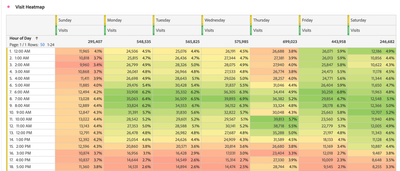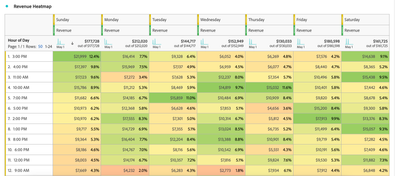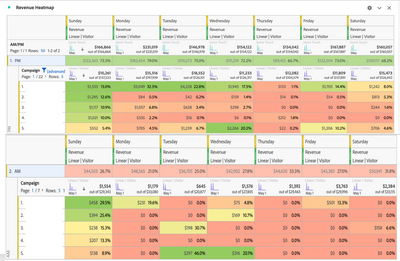Latest Articles
Unveiling Your Customer Journey Analytics Mosaic
420
6
0
Views
Likes
Replies
Journey Optimizer Use Case Playbooks
70
1
0
Views
Like
Replies
A Guide to Mobile Edge Data Collection Events for Adobe Analytics
322
4
2
Views
Likes
Replies
A Closer Look at Data Processing & Ingestion in Adobe Customer Journey Analytics
700
4
0
Views
Likes
Replies
Exciting New Data Warehouse Improvements Unveiled as of January 2024
294
4
2
Views
Likes
Replies
Exploring the Adobe Customer Journey Analytics Interface: A Comprehensive Guide
911
7
2
Views
Likes
Replies
Analytics Community Lens 8th Edition, February 2024
486
3
4
Views
Likes
Replies
Web SDK Part 4: Avoiding Banana Peels (and other things that can trip you up!)
1.6K
3
9
Views
Likes
Replies
Web SDK Part 3: My biggest mistake...
956
7
4
Views
Likes
Replies
A Guide to Understanding Adobe Customer Journey Analytics Lookup Datasets
1.0K
5
1
Views
Likes
Replies