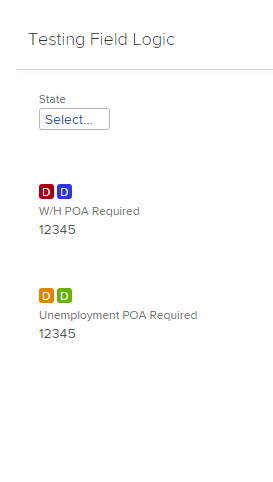The next phase for Workfront Community ideas is coming soon. Learn all about it in our blog!
How to add field logic for a drop down to display multiple predefined fields?
![]()
- Mark as New
- Follow
- Mute
- Subscribe to RSS Feed
- Permalink
- Report
How to add field logic to display multiple predefined fields? Example attached. If the user selects a particular state - I want the predefined fields to be displayed. I want the state field to be a drop down, so they can just select the appropriate state, then I want the display logic to kick in. However, I do not want to create 50+ fields! Is there a way to do this?
Views
Replies
Sign in to like this content
0 Likes
Total Likes
8 Replies
- Mark as New
- Follow
- Mute
- Subscribe to RSS Feed
- Permalink
- Report
Hi Benetta
Yes, this is possible, although a little convoluted to implement. It also has pros and cons, which I’ll talk about later.
First, you determine your master field (based on your grid, I assume this is “State”). You create a dropdown for this field. Click on the “Options” button and select “Show Values”. This gives you something that looks like: Choice 1 Choice 1
Choice 2 Choice 2
Change the first box in each set to whatever you want to display for the user (e.g., AL, AK, etc.). In the second box in each set, use consecutive numbers (you’ll end up with 1-50 for the states): AL 1
AK 2
Now for the fun part…. The fields you want to control with the change of state (WHPOA, EFT, UNPOA) are all created as custom fields with calculations. In these, use a “CASE” function. The first argument of the CASE function is the master field that controls the choices (State); the subsequent arguments correspond with the consecutive numbers you assigned. So, if AL=1 and AK=2, your formula for the WHPOA custom field would be: CASE(State, “Yes”, “NA”)
Since the formula doesn’t give you an intuitive way to know what number corresponds with what value, it’s probably best to have a spreadsheet where you keep track of this. (There are also ways you can build the formula based on the spreadsheet if you’re savvy with Excel.)
Once this is all set up, just by changing “State” on your custom form, your WHPOA, EFT, and UNPOA fields will all populate based on the State selection (though you need to save the form and reopen it to see the new values…they don’t switch over on the fly in the view).
Now, for the pros and cons:
Pro: 1. Obviously the best part is maintaining data integrity.
Cons:
1. You REALLY need to understand how this works and how future updates will impact what you already have applied in your projects. Say you’ve already added all 50 states in alphabetic order, and you now want to add PR (Puerto Rico). You need to add this as #51 and then use the option to re-sort the dropdown alphabetically. The values for PR will go at the end of each of your CASE formulas (because it was assigned the last number in the chain (51). However, when you view your dropdown, #51 will no longer be at the bottom, so you need to ensure that a subsequent addition gets #52 (this is where using a spreadsheet to manage the whole thing and assemble your formulas could be helpful).
2. The way this is set up doesn’t provide for a reference table in the background. The translation of “1” to “AL” occurs because of WF “magic”. Thus, you will occasionally come across a more advanced reporting situation where you end up with a # value rather than your desired state abbreviation, and I have not come up with a good way around this. This usually only happens with a more advanced calculation (it’s been a while, but as I recall, I had issues with custom formatting where I wanted to use a “contains” option and was unable to use the text values). You will also see the numeric values if you are using the API to get at the data directly.
Hopefully I didn’t leave anything pertinent out of this description (it’s been a while since I worked through this initially). My suggestion would be to start small (with 5 states or so) with test fields and run through every scenario you can think of after using the field(s) in some test projects (changing your state names, changing your CASE values, etc.) so you can see exactly how it behaves and get a feel for whether it works for you.
If you can live with the cons, this really is a great solution. We’ve been using it for certain data elements for a while now, and we are really happy with the data integrity as a result.
Good luck! Kathy
Views
Replies
Sign in to like this content
0 Likes
Total Likes

- Mark as New
- Follow
- Mute
- Subscribe to RSS Feed
- Permalink
- Report
Very nice, Kathy. I've used this approach before, too (including leaning on Excel for maintenance), and agree that once it's set up, it works very well. One minor suggestion is to leave an "UNKNOWN" case at the end of your formula -- so in this example, if only 50 States were originally defined, but a 51st has now been added to the drop down, the 51st case that doesn't match should return "UNKNOWN" so it is obvious that the formula needs to be revisited.
Benetta, one other calculation trick that you might find useful is the IFIN statement, which looks like this:
IFIN(value, value1[, value2...], trueExpression, falseExpression)
and according to the help page :
If value equals one of the value1, value2... then returns the trueExpression, otherwise returns falseExpression. Should have at least 4 parameters
Regards,
Doug
Views
Replies
Sign in to like this content
0 Likes
Total Likes
- Mark as New
- Follow
- Mute
- Subscribe to RSS Feed
- Permalink
- Report
Hi Kathy,
That's a very nice solution (as I understand it) for populating the two fields based on the contents of the state field.
I'm not sure that's exactly what Benetta wants to do though. I think she wants the two fields to display once a state is selected, then fill them out, then add another row for another state to be selected, and then the same two fields appear again - and so on.... If this is the case (and I could well be wrong), unfortunately I don't think this can be done, though I do remember another forum discussion about feature requests for a new custom form function to do this sort of thing.
Anyways...let's see what Benetta thinks! :)
Cheers, David
Views
Replies
Sign in to like this content
0 Likes
Total Likes
![]()
- Mark as New
- Follow
- Mute
- Subscribe to RSS Feed
- Permalink
- Report
Kathy, Doug, David,
I will create a test form and test this out. Thank you for this solution and tips.
Views
Replies
Sign in to like this content
0 Likes
Total Likes
![]()
- Mark as New
- Follow
- Mute
- Subscribe to RSS Feed
- Permalink
- Report
Kathy,
I need some help. Under the calculated fields, where is "12345" coming from? and how can I change that?
Views
Replies
Sign in to like this content
0 Likes
Total Likes
- Mark as New
- Follow
- Mute
- Subscribe to RSS Feed
- Permalink
- Report
Hi Benetta,
I see the "12345" when I'm editing the custom form (even in preview mode). However, when I attach my form to a project and view it the way a user would, I no longer see the "12345". It's just blank until a selection is made from the dropdown. Have you tried attaching this to a project (or whatever object it will be used on)?
Kathy
Views
Replies
Sign in to like this content
0 Likes
Total Likes
![]()
- Mark as New
- Follow
- Mute
- Subscribe to RSS Feed
- Permalink
- Report
Kathy, the "12345" is just Workfront's way of showing you that some calculation will appear there as text. This is not the value you will see on an actual record.
Views
Replies
Sign in to like this content
0 Likes
Total Likes
![]()
- Mark as New
- Follow
- Mute
- Subscribe to RSS Feed
- Permalink
- Report
Thank you.
Views
Replies
Sign in to like this content
0 Likes
Total Likes