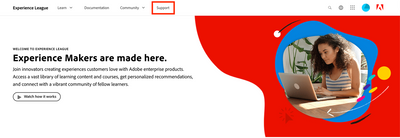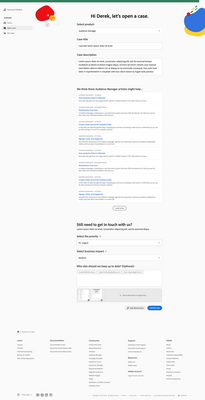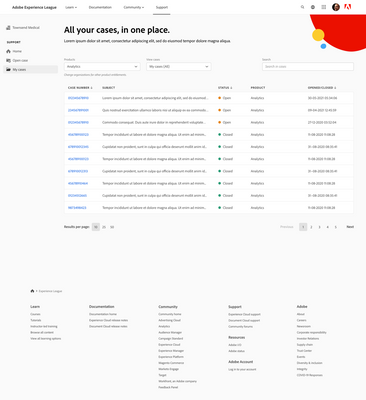Don’t miss the Workfront AMA: System Smarts & Strategic Starts! Ask your questions about keeping Workfront running smoothly, planning enhancements, reporting, or adoption, and get practical insights from Adobe experts.
最新の記事
Blueprint Released: Baseline Dashboard
174
5
4
表示
いいね!
返信
Sneaky Sys-Admin Shenanigans: Tricking Project Templates To Only Support Appending to Existing Projects
202
8
2
表示
いいね!
返信
Workfront Community Lens: September 2025
977
11
2
表示
いいね!
返信
Workfront Planning for Seamless Marketing Collaboration
352
2
3
表示
いいね!
返信
Workfront Community Lens: June 2025
1.5K
7
3
表示
いいね!
返信
H1 2025: Workfront Community Ideas Update
4.7K
8
9
表示
いいね!
返信
Building custom UIs for Workfront with Fusion (part deux)
425
6
2
表示
いいね!
返信
Building custom UIs for Workfront with Fusion
508
6
1
表示
いいね!
返信
Speed Over Perfection: Why Content Velocity is a Game-Changer
467
2
1
表示
いいね!
返信