The next phase for Workfront Community ideas is coming soon. Learn all about it in our blog!
Latest Articles
Community Announcement – Updates to the Adobe Workfront Ideas Space
321
2
2
Views
Likes
Replies
Workfront Community Coffee Break Sweepstakes Official Rules
127
1
0
Views
Like
Replies
Workfronters at Summit 2024 – are you in?
3.9K
23
51
Views
Likes
Replies
Migration to the Adobe Business Platform - the new Adobe Identity and Admin Console
2.5K
1
37
Views
Like
Replies
Get Inspired - 3 Ways to Leverage Workfront Boards
1.5K
6
6
Views
Likes
Replies
New Workfront Customers! Welcome to the Adobe Workfront Customer Success Onboarding Blog!
1.6K
16
0
Views
Likes
Replies
Blueprint Bundle Released: Value Realization
1.6K
4
2
Views
Likes
Replies
Monthly Hot Topics from your Workfront Scale Customer Success Team
1.8K
5
9
Views
Likes
Replies
New to Workfront? Join our “New Admin” monthly meetups!
2.2K
14
9
Views
Likes
Replies
Community Announcement – Updates to the Adobe Workfront Ideas Space
2.1K
12
19
Views
Likes
Replies




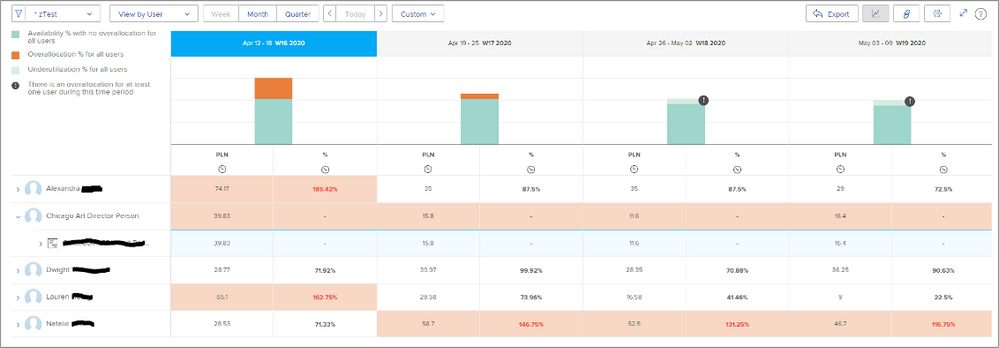


You must be a registered user to add a comment. If you've already registered, sign in. Otherwise, register and sign in.