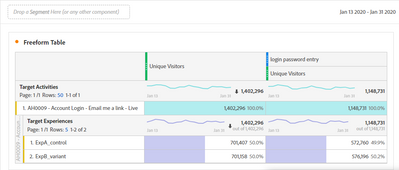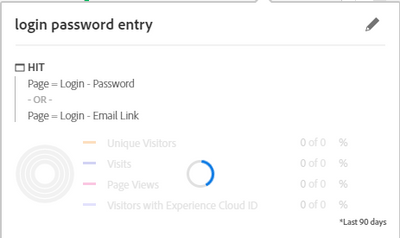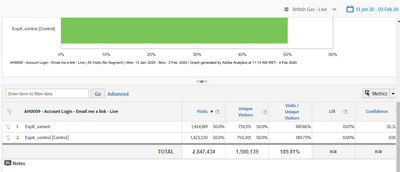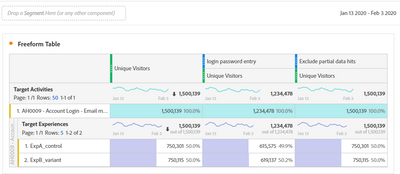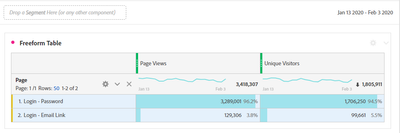A4T reporting discrepancy
- Mark as New
- Follow
- Mute
- Subscribe to RSS Feed
- Permalink
- Report
Hi,
I am running a multi-page AB test (50 - 50). Reporting is A4T and date range is Jan 13 (start date of the campaign) - Jan 30. I have shown a screenshot of the numbers
I have included two metrics, both unique visitors. The second column is segmented whose screenshot is below
The login password and email link are the two pages on which the activity runs. How can the UV (first column) be more than the second? Those two pages are the only pages on which this test runs. Ideally they should be the same, but the difference is significant.
Is there an explanation to this?
Vinodh
Solved! Go to Solution.

- Mark as New
- Follow
- Mute
- Subscribe to RSS Feed
- Permalink
- Report
Here is my take on it. Other community members, please feel free to add to this!
I think when you force it to qualify based on hit level page views its also adding visitors to that pool who might have fulfilled your segment criteria outside of the date range of the activity in question. Either that or somehow by adding the segment you force it to show you unstitched hits. More on that here: https://docs.adobe.com/content/help/en/target/using/integrate/a4t/troubleshoot-a4t/minimizing-inflat...
I'd like to provide you with some more background on this topic. It is very easy to cast a much wider net in Analytics Workspace Reporting that is not specifically restricting the reporting to only visitors who have entered the activity after the activity start date. Customers easily fall into this trap by building segments that don't exactly match the Activity targeted audience or looking at a date range that extends beyond when the activity was live or even using a metric that looks at data differently in Analytics. I.E. Visitor in Analytics which never expires and comparing that to Activity Entries etc.
In order to meet this re-occurring customer wish to compare data between Target/Analytics Engineering created a special report in Analytics that will 100% always show you the correct data just as you see it in Target. That report should be your starting point. You can access it from: "Analytics > Reports > Adobe Target > Analytics for Target > Target Activities > Click on the Activity in question" This is the best report to start from when looking at Target data in Analytics.
Mihnea Docea | Technical Support Consultant | Customer Experience | Adobe | 1 (800) 497-0335

- Mark as New
- Follow
- Mute
- Subscribe to RSS Feed
- Permalink
- Report
Here is my take on it. Other community members, please feel free to add to this!
I think when you force it to qualify based on hit level page views its also adding visitors to that pool who might have fulfilled your segment criteria outside of the date range of the activity in question. Either that or somehow by adding the segment you force it to show you unstitched hits. More on that here: https://docs.adobe.com/content/help/en/target/using/integrate/a4t/troubleshoot-a4t/minimizing-inflat...
I'd like to provide you with some more background on this topic. It is very easy to cast a much wider net in Analytics Workspace Reporting that is not specifically restricting the reporting to only visitors who have entered the activity after the activity start date. Customers easily fall into this trap by building segments that don't exactly match the Activity targeted audience or looking at a date range that extends beyond when the activity was live or even using a metric that looks at data differently in Analytics. I.E. Visitor in Analytics which never expires and comparing that to Activity Entries etc.
In order to meet this re-occurring customer wish to compare data between Target/Analytics Engineering created a special report in Analytics that will 100% always show you the correct data just as you see it in Target. That report should be your starting point. You can access it from: "Analytics > Reports > Adobe Target > Analytics for Target > Target Activities > Click on the Activity in question" This is the best report to start from when looking at Target data in Analytics.
Mihnea Docea | Technical Support Consultant | Customer Experience | Adobe | 1 (800) 497-0335
- Mark as New
- Follow
- Mute
- Subscribe to RSS Feed
- Permalink
- Report
Thanks for the response.
Your explanation would be correct if the segmented UV (i.e. second column in the report) is more than the first. But that is not the case.
"Analytics > Reports > Adobe Target > Analytics for Target > Target Activities > Click on the Activity in question"
Please find the screenshot of the report accessed using A4T reports (not workspace)
The numbers match with the first column of workspace report
Now, if the report was including customers who visited the page outside the date range of the AB test, then in the above screenshot, second metric would be showing higher values than the plain UV metric? Also, as per the link you shared, Adobe does not include partial hits or unstitched hits in the report which I confirmed (last column)
In the same time period, the visitor info for the two pages on which the test is run is given below. 1.8m visitors. However, only 1.5m visitors qualified for the test. What happened to the rest? This discrepancy is creating trust issues on the numbers we are reporting.