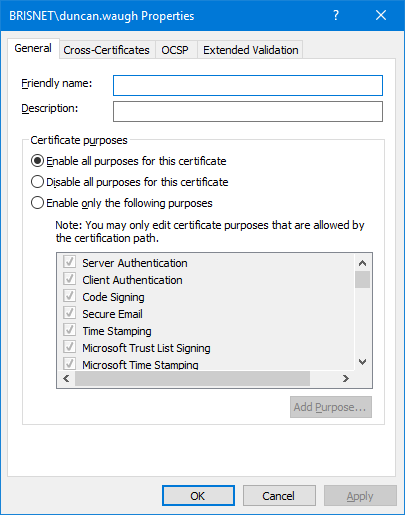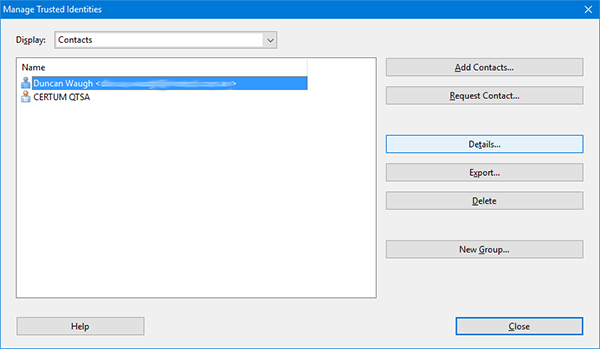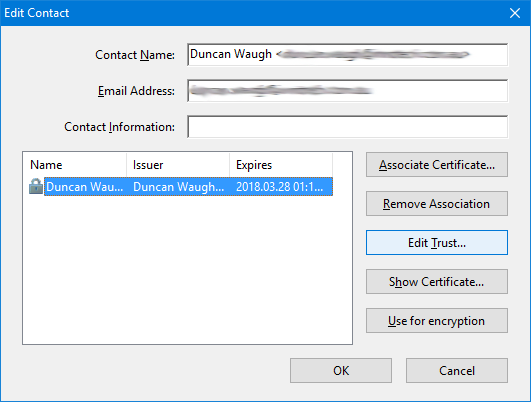Unable to sign with certificate
![]()
- Mark as New
- Follow
- Mute
- Subscribe to RSS Feed
- Permalink
- Report
I am using Adobe X Pro Version 10.1.2
I have one digital certificate that works fine. We recently added another for a coworker to sign forms, however the ID does not show up on the ID list when we click to sign. Going into Security Settings, I can see the Digital ID but when I click Usage Options the only option is "Use for Encrypting" while under my certificate the options are "Use for Signing", "Use for Certifying", and "Use for Encrypting".
Does anyone know how I would add signing permissions for the other Digital ID?
Views
Replies
Total Likes
![]()
- Mark as New
- Follow
- Mute
- Subscribe to RSS Feed
- Permalink
- Report
HI,
Generally the Adobe Digital signatures work with the Windows Certificate Store. If you are using Windows 10, click start and type certificates, click on Manager User Certificates. This will open the Certificate Manager.
In the list at the left, click Personal and Certificates. The certificates installed on your pc should show. Right click the certificate and select Properties. Ensure the radio button "Enable all purposes for this certificate" is checked.
See if that helps.
Views
Replies
Total Likes
![]()
- Mark as New
- Follow
- Mute
- Subscribe to RSS Feed
- Permalink
- Report
If that isn't it, try this in Acrobat Pro, not sure if reader has this option.
Click Tools > Sign & Certify > More Sign & Certify > Manage Trusted Identities
• Select the name and click Details
• Select your name and click Edit Trust
• Click all the checkboxes on the Trust tab. Click OK to all the open windows.
Views
Replies
Total Likes