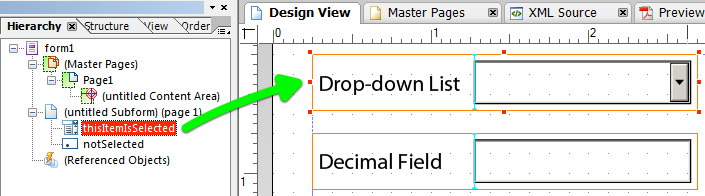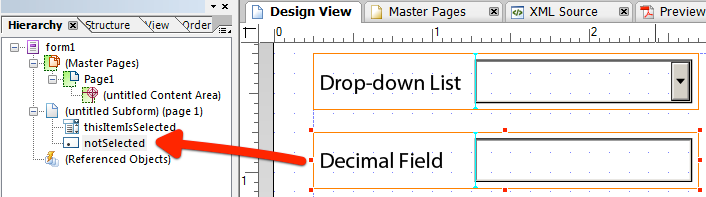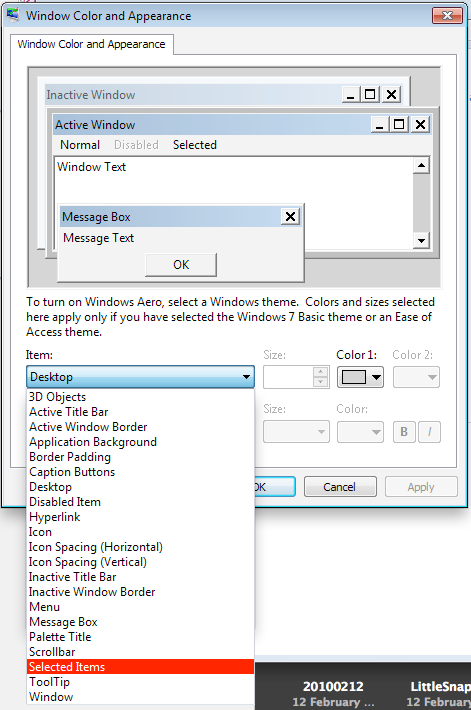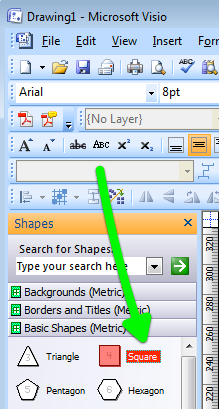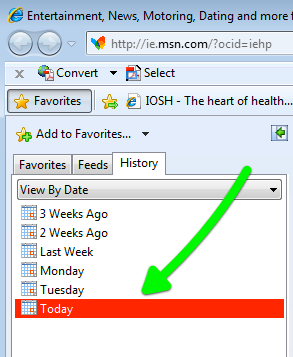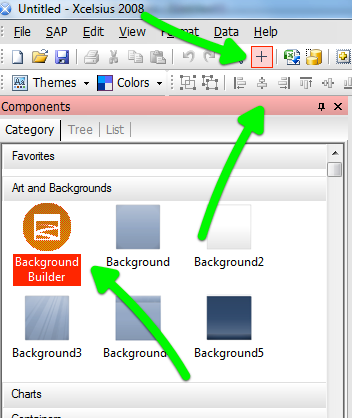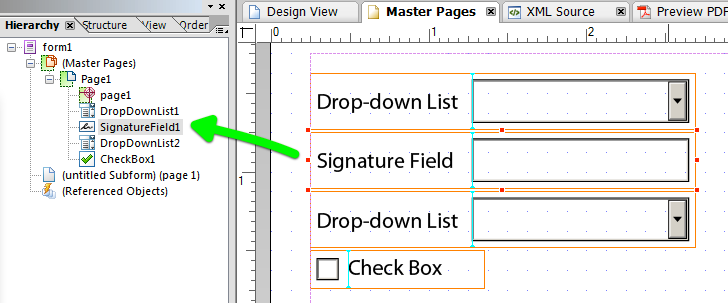UI settings in LC ES2
- Mark as New
- Follow
- Mute
- Subscribe to RSS Feed
- Permalink
- Report
Please view the attached file. In LC ES2, the selected object in Heirarchy view is so similar to the background color as to be virtually indistinguishable. There MUST be some way to adjust this, but I can't find it. If there truly is not a way to increase the contrast for selected items, I BEG Adobe to fix this, as working in LC is almost intolerable otherwise.
Hint: Row4
Graham
Views
Replies
Total Likes
- Mark as New
- Follow
- Mute
- Subscribe to RSS Feed
- Permalink
- Report
Hi Graham,
Don't have a solution - but agree with the problem/difficulty seeing the selected object in the hierarchy.
Niall
Views
Replies
Total Likes
- Mark as New
- Follow
- Mute
- Subscribe to RSS Feed
- Permalink
- Report
Yeow! Thanks Niall, it's good to know it's not just the failing eyesite of a 53 year old male. ![]()
To me, this is a very real concern. Presently, working in LC ES2 is very frustrating, enough so that I will have to go back to the previous version, as hunting down what I've selected is causing real eye-strain. Is there someplace I can take this issue that might get results?
Thanks,
Graham
Views
Replies
Total Likes

- Mark as New
- Follow
- Mute
- Subscribe to RSS Feed
- Permalink
- Report
That color selection is a windows option not a Designer option .....in the window colour and apprearance change the Selected Items to th ecolour that you like .....I had the same issue with the failing eyes ...chnaged mine to red and I am much happier now.
Paul
Views
Replies
Total Likes
- Mark as New
- Follow
- Mute
- Subscribe to RSS Feed
- Permalink
- Report
Hi Paul,
A problem shared...
I made the change in Windows and was hopeful.
It works where an object in selected in the hierarchy - the object in the hierarchy is clearly red and the handles in the design view are red:
The problem is when you select an object in the design view, it is barely visible in the hierarchy:
I'll be honest I have been peering into the screen and adjusting head angle to try and catch which object is selected. The hierarchy is such an important view, the light grey is a struggle.
I have tried to make other Windows control panel changes, but can't seem to affect/improve the very light grey in the hierarchy view.
Would be very grateful if you had another trick up your sleeve ;-)
Niall
Views
Replies
Total Likes

- Mark as New
- Follow
- Mute
- Subscribe to RSS Feed
- Permalink
- Report
On th eroad now.....wil have a look when I get back later this week.
paul
Views
Replies
Total Likes
![]()
- Mark as New
- Follow
- Mute
- Subscribe to RSS Feed
- Permalink
- Report
Mind if I chime in?
This is a huge issue for me. I could go on and on about this and how much I struggle to find the so-called highlighting in the Hierarchy pallet. OK, my eyes are not young. But really, I shouldn't have to scan and re-scan the pallet 3 or 4 times before I find the highlighting. It's aggravating.
OK, I'm done.
Views
Replies
Total Likes

- Mark as New
- Follow
- Mute
- Subscribe to RSS Feed
- Permalink
- Report
Ok back in the office now .....in looking into this the colour is set from windows as described earlier. I have noticed that the colour does not get set until focus is put on the hierarchy view. I am still trying to determine if this is a bug in Designer or a Windows wierdness. I am running Win 7 are you running the same?
Paul
Views
Replies
Total Likes
- Mark as New
- Follow
- Mute
- Subscribe to RSS Feed
- Permalink
- Report
I am using Windows 7 64 bit.
Views
Replies
Total Likes
- Mark as New
- Follow
- Mute
- Subscribe to RSS Feed
- Permalink
- Report
Thanks Paul,
I am running Windows 7 (32-bit).
I running on Parallels, but this should not a big difference.
I have had a look at other applications and each behaves slightly differently in relation to selected items, even though red is the set colour for selected items.For example selecting bookmarks in Acrobat are blue. Also Windows Explorer is skinned and items are not red at all. Xcelsius does a nice light red that would work for items in the hierarchy.
Here are some screenshots:
Thanks,
Niall
Views
Replies
Total Likes

- Mark as New
- Follow
- Mute
- Subscribe to RSS Feed
- Permalink
- Report
OK I think I finally have gotten to the bottom of this.
Microsoft changed things in Vista (which carried through to Win 7 and beyond). There is a slectedItems color (that only appears if the window has focus and there is a different color for selectedItems when your window does not have focus. This is what MS added in Vista. That color is not exposed in any of the schemes so it cannot be set. That is where the light grey colour is coming from. That explains why this is happening .... now I am working on seeing if there is something we can do to remedy the situation. For now if you click on the hierarchy View your selection will take on the colour of the selectedItems color in the Windows setup.
I will update this post if I find out anything further.
Paul
Views
Replies
Total Likes
- Mark as New
- Follow
- Mute
- Subscribe to RSS Feed
- Permalink
- Report
Paul,
Thank you very much for taking the time to investigate this. I hope something good comes of it.
Graham
Views
Replies
Total Likes
- Mark as New
- Follow
- Mute
- Subscribe to RSS Feed
- Permalink
- Report
Paul,
Your search got me to looking around, and I have found one solution. In the Windows Color and Appearance dialog box, changing the item color for "3D Object" will solve the problem.
Graham
Views
Replies
Total Likes

- Mark as New
- Follow
- Mute
- Subscribe to RSS Feed
- Permalink
- Report
Seems to work well but it also changes all of the windows border colors as well .....as long as I choose a light grey then it looks OK.
The detail on the icons did not seem to change for me.
Paul
Views
Replies
Total Likes
- Mark as New
- Follow
- Mute
- Subscribe to RSS Feed
- Permalink
- Report
Good catch Graham and Paul,
Going for a darker shade of grey for the 3D works well here:
Thanks,
Niall
Views
Replies
Total Likes
Views
Likes
Replies
Views
Likes
Replies
Views
Likes
Replies