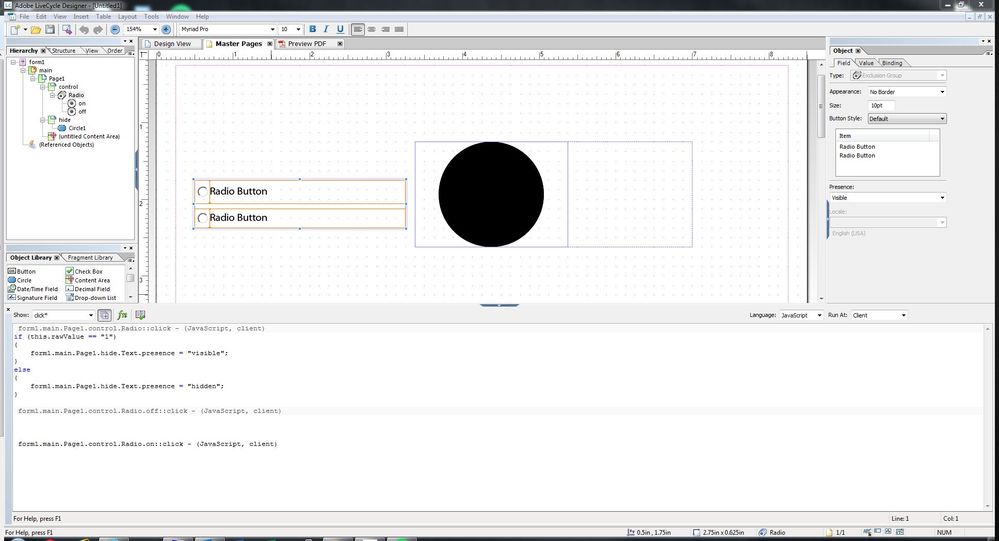radio to show hidden subform
- Mark as New
- Follow
- Mute
- Subscribe to RSS Feed
- Permalink
- Report
I have spent hours try to figure out how to show "Hidden" subforms to appear with radio buttons. I read everything on the first two pages of google all say the same thing to use:
if (this.rawValue == "1")
{
form1.main.Page1.hide.presence = "visible";
}
else
{
form1.main.Page1.hide.presence = "hidden";
}
I have item values assigned under the radio buttons binding (1 and 2). The hid subform is set to Flowed
Solved! Go to Solution.
Views
Replies
Total Likes

- Mark as New
- Follow
- Mute
- Subscribe to RSS Feed
- Permalink
- Report
Hi,
The code in your original question looks ok to me. The code in the image doesn't as there's no Text object under the hide subform.
Are you getting any errors/exceptions when you preview?
Here's a sample that I think does what you are trying to do.
https://sites.google.com/site/livecycledesignercookbooks/home/WCtech.pdf?attredirects=0&d=1
You do need this on the master page?
Bruce
- Mark as New
- Follow
- Mute
- Subscribe to RSS Feed
- Permalink
- Report
Help anyone????
Views
Replies
Total Likes

- Mark as New
- Follow
- Mute
- Subscribe to RSS Feed
- Permalink
- Report
I don't know why, but when I renamed a standard name of the object to other (by example from Circle1 to Cir), then the code works.
May be it help you?
Views
Replies
Total Likes
- Mark as New
- Follow
- Mute
- Subscribe to RSS Feed
- Permalink
- Report
Thanks for the idea.
I need it to affect a subform with content not just the circle. I did try taking it out of the subform and updating the code with the new location. Still no go. I have been playing around with this for a week now and read everything I can find......
Views
Replies
Total Likes

- Mark as New
- Follow
- Mute
- Subscribe to RSS Feed
- Permalink
- Report
Hi,
The code in your original question looks ok to me. The code in the image doesn't as there's no Text object under the hide subform.
Are you getting any errors/exceptions when you preview?
Here's a sample that I think does what you are trying to do.
https://sites.google.com/site/livecycledesignercookbooks/home/WCtech.pdf?attredirects=0&d=1
You do need this on the master page?
Bruce
- Mark as New
- Follow
- Mute
- Subscribe to RSS Feed
- Permalink
- Report
OMG! How stupid. So I can't have the Radio in subform and still control another subform next to it...
I recreated what you have and my file works. The only difference in yours is the Radio isn't in a subform
Views
Replies
Total Likes
Views
Likes
Replies
Views
Likes
Replies