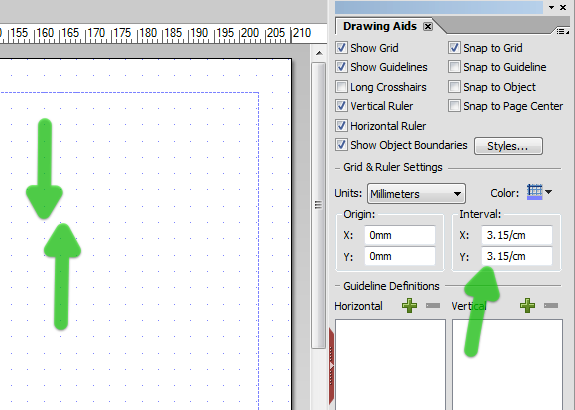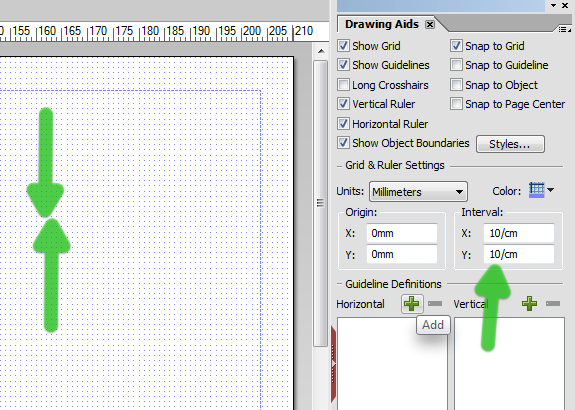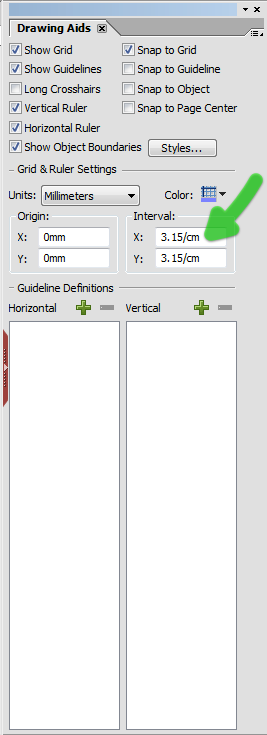Precision drawing tools in LC Designer?

- Mark as New
- Follow
- Mute
- Subscribe to RSS Feed
- Permalink
- Report
Hello!
I have a big quantity of forms being imported from JetForm format (IFD) to be converted into PDF.
One of the difficulties we're facing is we cannot (so far) change the interval value between the grid lines, so it's difficult to edit object with milimetric precision.
Another difficulty: in JetForm Designer we have on screen indication of the distance between, say, two lines, in milimeters (or whatever unit we're working with). We did not find this option in LC Designer.
And a third difficulty: guidelines - although there are this fields X and Y for interval, in the Drawing Aids dialog box, they do not change the interval of the grid, so guidelines jump every 1 cm or so. Too cumbersome. Where do I chage this?
Thank you very much for any hints.
Marcos
Solved! Go to Solution.
Views
Replies
Total Likes
- Mark as New
- Follow
- Mute
- Subscribe to RSS Feed
- Permalink
- Report
Hi Marcos,
I am using LC Designer ES2, but from memory this feature has been available for a number of previous versions.
Here is the default:
And this is with a closer pitch of 10 grids per cm:
Same with Guides, works as intended.
What version of LC Designer are you using?
Niall
Views
Replies
Total Likes
- Mark as New
- Follow
- Mute
- Subscribe to RSS Feed
- Permalink
- Report
Hi,
You can change the pitch of the grid in the Drawing Aids palette:
Also in the Windows menu, make sure the Status Bar is turned on, which will summarise object properties, such as size and position.
Hope that helps,
Niall
Views
Replies
Total Likes

- Mark as New
- Follow
- Mute
- Subscribe to RSS Feed
- Permalink
- Report
Those are all settings that exist in the Drawing Aids palette(activate it from the Window menu). This will allow you to turn on rules and crosshairs etc. as well as set the distance between grid lines.
Paul
Views
Replies
Total Likes

- Mark as New
- Follow
- Mute
- Subscribe to RSS Feed
- Permalink
- Report
Oh my!
Well, thank you both for your replies but,... we had already found these options and changed their values.... but nothing changed!
Where's the catch? Just changing those values should be changing the gap between guides, grid lines, etc?
We're still a bit lost here. Could there be some differences between LC Designer versions?
Thank you!
Marcos
Views
Replies
Total Likes
- Mark as New
- Follow
- Mute
- Subscribe to RSS Feed
- Permalink
- Report
Hi Marcos,
I am using LC Designer ES2, but from memory this feature has been available for a number of previous versions.
Here is the default:
And this is with a closer pitch of 10 grids per cm:
Same with Guides, works as intended.
What version of LC Designer are you using?
Niall
Views
Replies
Total Likes

- Mark as New
- Follow
- Mute
- Subscribe to RSS Feed
- Permalink
- Report
Hi Niall,
Really, I'm feeling stupid! ![]()
Sorry, it was right there in front of my face, I was interpreting the notation the wrong way. Now I get it.
Thank you very much for being so patient.
Best!
Marcos
Views
Replies
Total Likes
Views
Likes
Replies
Views
Likes
Replies