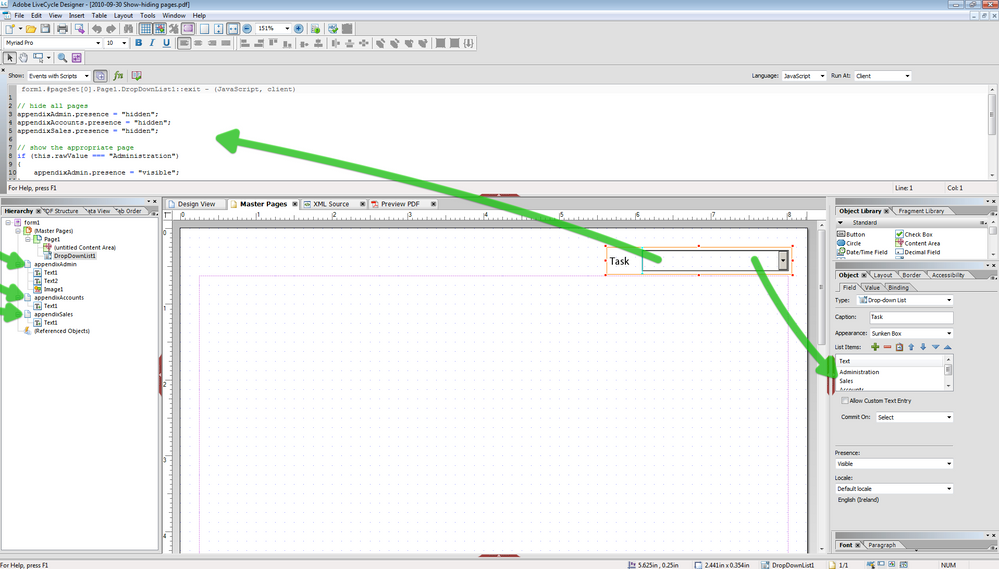How do I create hyperlinks in drop-down box.... (see details)
![]()
- Mark as New
- Follow
- Mute
- Subscribe to RSS Feed
- Permalink
- Report
I'm creating a form that will be used as an employee performance review. On page one of the form, I'd like to insert a drop-down box titled "JOB TITLE" and there will be approx 10 different job titles in the list that the VP can select from. Depending on the job title that the VP selects, I'd like a hyperlink that takes him to a new page within the pdf document.
For example, the VP is going to complete a performance review for a "General Mgr" on his/her team. He selects "General Mgr" from the drop down list in the "Job Title" box, and when he does, a new page opens that has questions related to the job responsibilities of a "General Mgr". If the VP had selected a different Job Title, such as "Area Mgr", then a different page would have opened up with questions related to the job of an Area Mgr, which would be different than a Gen Mgr.
Can anyone assist me with this?
- Mark as New
- Follow
- Mute
- Subscribe to RSS Feed
- Permalink
- Report
Hi,
Here is an example: https://acrobat.com/#d=iyEHcu7qeSLqQ6b1-Y75dw
Have a look at the script in the exit event of the dropdown. It contains the script that changes the presences of the different pages that are hidden. Please note that when dealing with the .presence property you can set an object to 'visible', 'invisible' or 'hidden'. There are more, but for this purpose this will do.
Now 'visible' is obvious, it makes object visible on screen.
'hidden' and 'invisible' are very similar. In both cases they make the object invisible to the user. The difference is that 'invisible' hides the object but does not free up the space that the object has taken up in the form. For example the object is still there, its just that the user can't see it.
Now we have used 'hidden' here, because not only do we want the object/page to be invisible, we also want to free up the space that the object/page took up. This way there will only be one page visible - the one selected from the dropdown.
Hope that helps,
Niall,
PS, Alice says 'Yo', she reviewed this before I sent it!! "Why do Skittles go to school?" - "So they can be Smarties" : D
![]()
- Mark as New
- Follow
- Mute
- Subscribe to RSS Feed
- Permalink
- Report
Hi! It sounds like you know exactly what I'm trying to do and the example you sent looks like what I'm going for, but I think I'm too much of a newbie to know how to apply the steps that you've provided. I'll spend some more time reading through the document you sent and I'll probably be able to figure it out. I really appreciate your response though. Thanks!
Views
Replies
Total Likes
- Mark as New
- Follow
- Mute
- Subscribe to RSS Feed
- Permalink
- Report
Hi,
Here are some resources that you might find helpful:
http://www.adobe.com/go/learn_lc_scriptingBasics
http://www.adobe.com/go/learn_lc_scriptingReference
http://www.adobe.com/go/learn_lc_formCalc
http://www.adobe.com/devnet/livecycle/articles/Adobe_XML_Form_Object_M odel_Refer ence.pdf
http://www.adobe.com/devnet/acrobat/pdfs/lc_migrating_acrobat_xmlform. pdf
And a very handy resource (and while it is for version 6 it is still very good because of the way it is laid out):http://partners.adobe.com/public/developer/en/tips/CalcScripts.pdf
The help file also helps with syntax and LC Designer comes with templates/examples.
Lastly, check out the Developer's Network on http://www.adobe.com/devnet/livecycle/
In the sample the script is in the exit event of the dropdown. You can view the script by selecting the dropdown, which is on the Master Page and viewing the script editor at the top of the workspace. If the script editor is not open, you can open it from the Windows menu. By default it is only one line high, so I would recommend dragging the bottom bar so that you see a good few lines. You can view different events in the script editor and set the language.
Also if you look at the dropdown you can see in the Object > Field tab that I have set the values that are displayed in the dropdown and in the Object > Bindings I have not specified bound values, so I can use the display values in the script.
In the hierarchy I have named each of the pages with a unique name (eg appendixAdmin), that is also used in the script.
I hope that helps,
Niall
![]()
- Mark as New
- Follow
- Mute
- Subscribe to RSS Feed
- Permalink
- Report
Thanks! This is very helpful.
Views
Replies
Total Likes
Views
Likes
Replies
Views
Likes
Replies
Views
Likes
Replies