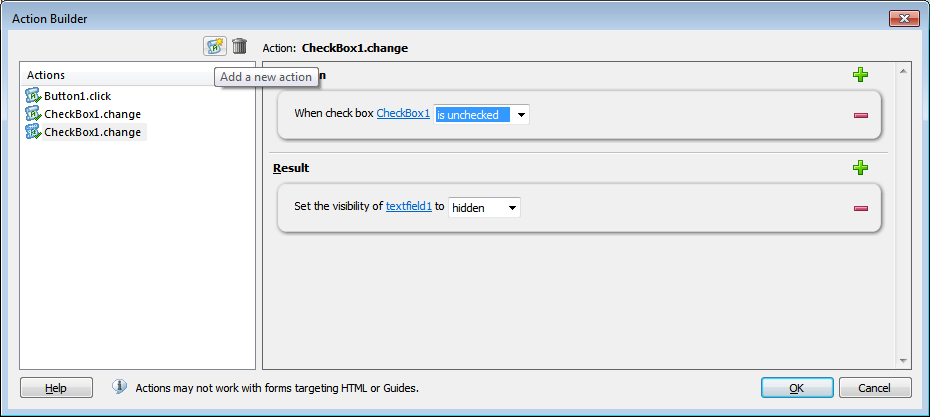Hello All.
I have the following issue:
I have a subform with a checkbox and a text field. When the box is checked, the text field is visible. When unchecked it's hidden.
I also have a button that adds another instance of the subform. When I click and add another subform, the hidden text field is visible in the new instance instead of remaining hidden until the box is checked. Also, when I add the new subform instance and check the box, the hidden field becomes visible in the first instance of the subform.
Here's what I'm using to hide and unhide the fields:
if(this.rawValue==1)
(form1.subform1.textfield1.presence="visible");
else
(form1.subform1.textfield.presence="hidden");
The above is in both the change and initialize events.
I would really appreciate the help in learning how to keep each instance from affecting another, as well as how to keep the fields hidden in newly added instances of the subform.
Thanks in advance.
J