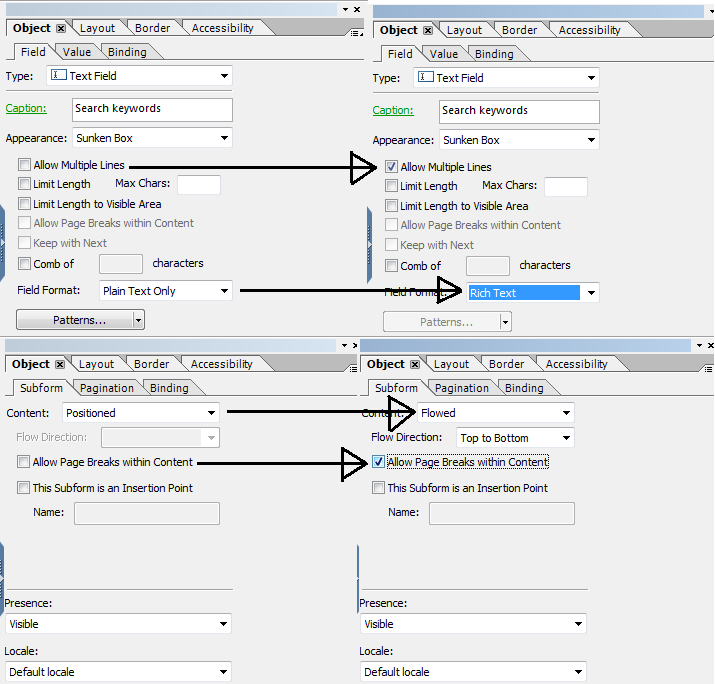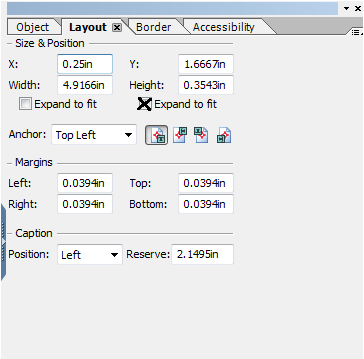Expanding text fields to fit text
- Mark as New
- Follow
- Mute
- Subscribe to RSS Feed
- Permalink
- Report
I have a customer who would like to be able to put large amounts of text into a text field and have it all print. The amount of text can vary, so he would like to have a box where he can enter the text and have the box size adjust to the amount of text entered, even to the point of adding extra pages if necessary. I have tried using the Expand to Fit option, but all that seems to do it allow the text to scroll while the box stays the same size. Is this something that is even possible? If so, how? Thanks.
Views
Replies
Total Likes

- Mark as New
- Follow
- Mute
- Subscribe to RSS Feed
- Permalink
- Report
Hi there,
Usually the "Expand to Fit" option under the Height property of the object is what you need.
You also would have to make sure that your text field is "Allow Multiple Lines" & Field Format set to "Rich Text"
Parents objects (subforms & page) are "Allow Page Breaks Within Content" and the Content set to "Flowed"
And once those settings are set make sure that your text field is Expand to Fit on the Height property!
Hope this help!
Views
Replies
Total Likes
- Mark as New
- Follow
- Mute
- Subscribe to RSS Feed
- Permalink
- Report
Thanks for the help, Magus. I did what you suggested, but it still is not working the way I would like. I suppose my user will just have to learn to write more concisely or use additional sheets. If there is something else I should try, let me know. If not, I appreciate the attempt.
Views
Replies
Total Likes

- Mark as New
- Follow
- Mute
- Subscribe to RSS Feed
- Permalink
- Report
Views
Replies
Total Likes
- Mark as New
- Follow
- Mute
- Subscribe to RSS Feed
- Permalink
- Report
Can you explain how it is not working? This is a very do-able thing with LCD
Views
Replies
Total Likes
![]()
- Mark as New
- Follow
- Mute
- Subscribe to RSS Feed
- Permalink
- Report
How are you getting to those dialogs? I see the property dialog on the text field, but there's not nearly that many options. No layout tab for instance.
Views
Replies
Total Likes

- Mark as New
- Follow
- Mute
- Subscribe to RSS Feed
- Permalink
- Report
All the options as layout tab, object tab and more are all under "Window" in the Application Menu bar along with File menu.
By clicking once on each of them under "Window" menu you can make them appear and then attach them within LiveCycle Designer along the sides, top or bottom of the application.
Hope this help
Views
Replies
Total Likes
Views
Likes
Replies
Views
Likes
Replies