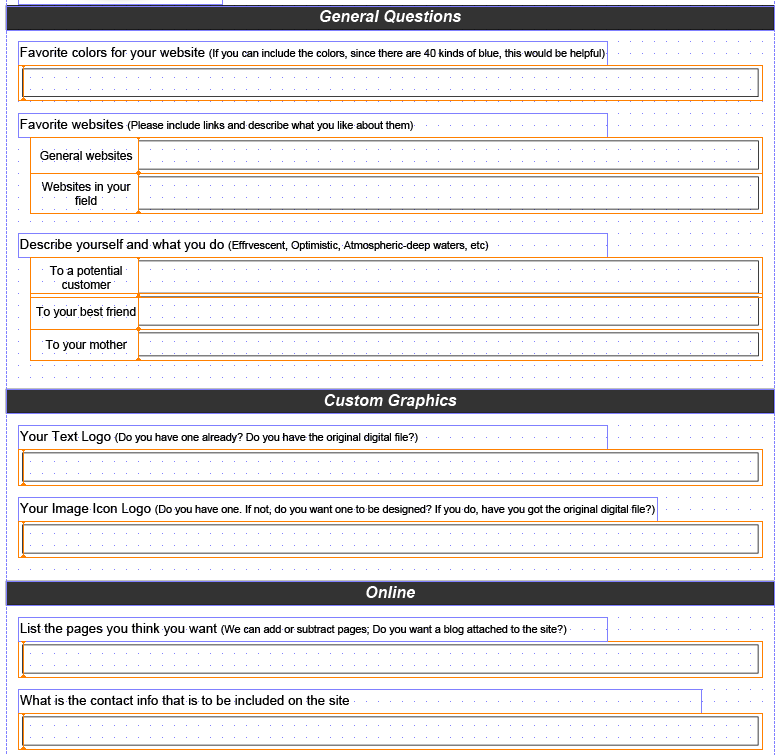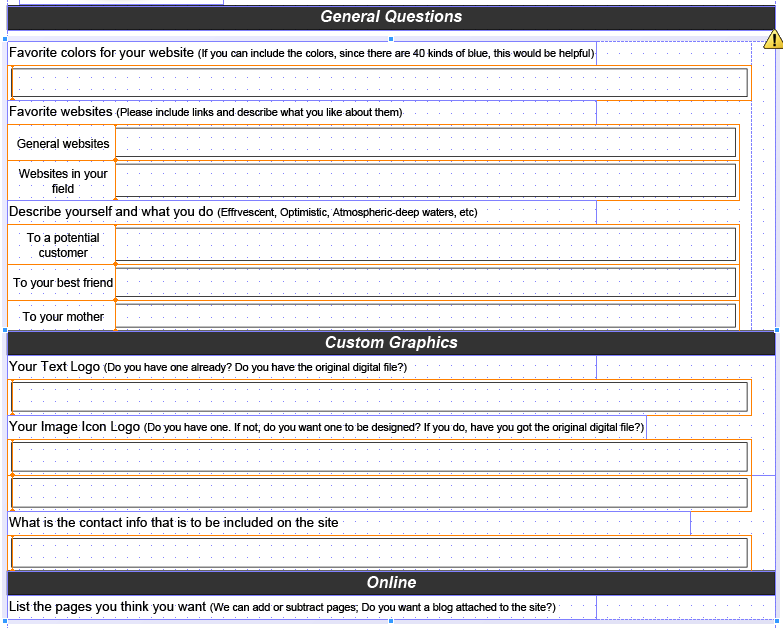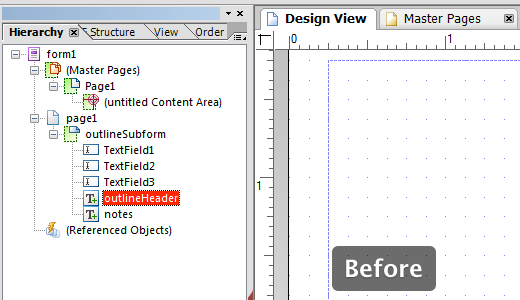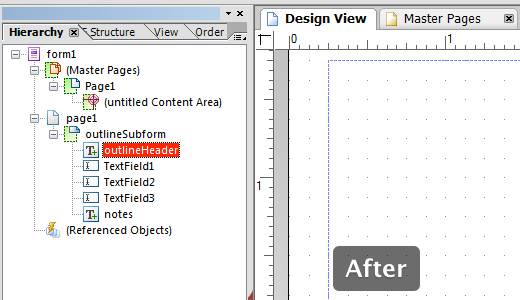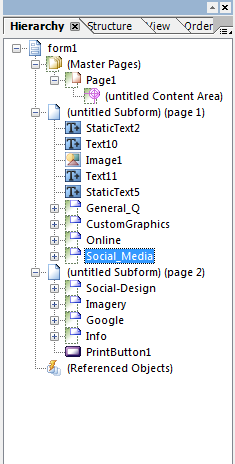Expanding text fields not co-operating
- Mark as New
- Follow
- Mute
- Subscribe to RSS Feed
- Permalink
- Report
I created a new form that spans over 2 pages and saved it as a dynamic PDF. I'm trying to allow for the text fields to expand as the user types beyond the intial size of the field. The field is set to "Expand to Fit". I have several sections of the form all separated by text headings. I have tried to wrap each section in a subform (set to "Flowed"), then wrap all the subforms to a larger subform (set to "Flowed").
The problems that I'm encountering is each section that is wrapped in a subform looses the placement and whitespace between fields of all the fields and brings them in tight to each other. Then when i wrap all the subforms into one larger subform (set to "flowed"), my text headings and other text get rearranged and I can't change the order of reposition them with the white space.
Below is a picture of my form in the nice tidy format that I'd like to keep. Then a picture of how it looks with each section in a subform and all of those subforms in a larger subform.
Any help would be greatly appreciated! ![]()
Before
After
Solved! Go to Solution.
Views
Replies
Total Likes
- Mark as New
- Follow
- Mute
- Subscribe to RSS Feed
- Permalink
- Report
Hi,
If you look at your hierarchy, then you will see that in that subform, the Outline object is at (or towards) the bottom. Click and drag it in the hierarchy up to the top of the subform:
That should solve it for a Flowed top-to-bottom subform.
Niall
Views
Replies
Total Likes
- Mark as New
- Follow
- Mute
- Subscribe to RSS Feed
- Permalink
- Report
Hi,
Moving to Flowed layouts can be a pain. When you change to Flowed type, all of the objects are positioned from top left, based on the order in the hierarchy.
You will need to adjust the objects margins in order to space them out.
First I would adjust the content area on the Master Page, so that you have your margins in the right distance from the left (and top, bottom and right).
See some examples here:
- Objects in flowed forms: http://assure.ly/e2jR0C
- Explore difference between flowed and positioned subforms: http://assure.ly/eSGQMt
- Some aspects for laying out objects: http://assure.ly/ewrLMo.
- Master pages and content areas: http://assure.ly/g0Wx7r.
Another thing, when working with textfields (and other objects) you can set the caption to appear above the value area (go to the Layout palette). This means that you will only be dealing with one object instead of two (currently you have a text object and a textfield).
If things are still out of order, then drag them into the correct order in the hierarchy and they will be in the right order on the page.
Hope that helps,
Niall
- Mark as New
- Follow
- Mute
- Subscribe to RSS Feed
- Permalink
- Report
Niall
Thank you very much for those suggestions.
I made the changes that you suggested in regards to the captions and layout. I also examined the PDFs you provided. They were helpful.
One problem that I"m still having is trouble with is when I group items in a section to be in a subform, they get rearranged. Like in the image, I can get everything under General questions all wrapped together as well as the custom graphics area, but when i duplicate the process for the online section, the "header" (gray text object that says online) gets move to the bottom of the group.
Any idea on why that is? Would it be helpful if you saw the form?
Views
Replies
Total Likes
- Mark as New
- Follow
- Mute
- Subscribe to RSS Feed
- Permalink
- Report
Hi,
If you look at your hierarchy, then you will see that in that subform, the Outline object is at (or towards) the bottom. Click and drag it in the hierarchy up to the top of the subform:
That should solve it for a Flowed top-to-bottom subform.
Niall
Views
Replies
Total Likes
- Mark as New
- Follow
- Mute
- Subscribe to RSS Feed
- Permalink
- Report
Fantastic! Thank you for that.
Now how would you suggest that I expand the subform over multiple pages? I manually added a second page and placed text fields on there that need to be wrapped in subforms, but i'm unable to do that when I select them.
Here's a shot of my heirarchy. Each section is in a subform, however Social-Design should be inside the Social_Media subform. Then all of these subforms (General_Q, CustomGraphics, Online, Social_Media, Imagery, Google, Info) need to be in one large "Flowed" subform that displays the page number at the bottom of the pages (page x of xx).
Message was edited by: nwtech11
Views
Replies
Total Likes
- Mark as New
- Follow
- Mute
- Subscribe to RSS Feed
- Permalink
- Report
Hi,
First, please name pages as well as objects. For example "page1", "page2", etc.
Since "page1" is set to Flowed, you can follow these steps:
- Select page1 and in the Object > Subform palette, set it to allow breaks in content.
- Also allow breaks in subforms, if that is how you want each subform to behave as objects expand.
- Then one by one, drag all of the objects that are currently on page2 and hover over page1 in the hierarchy. Release and LC Designer will place the subform onto the end of page1. Once the first instance of page1 is full, LC Designer will automatically create a new instance of page1 and flow the subforms across.
- When all of the objects are moved from page2, delete this blank page as you don't need it.
Hope that helps,
Niall
- Mark as New
- Follow
- Mute
- Subscribe to RSS Feed
- Permalink
- Report
Thank you very much! I got my form all set and now know how to do it correctly next time. Thanks again!
Views
Replies
Total Likes
- Mark as New
- Follow
- Mute
- Subscribe to RSS Feed
- Permalink
- Report
Cool ![]()
Views
Replies
Total Likes
Views
Likes
Replies
Views
Likes
Replies