How to import AEM groups and users permission details to excel or any other format
- Mark as New
- Follow
- Mute
- Subscribe to RSS Feed
- Permalink
- Report
Solved! Go to Solution.
Views
Replies
Total Likes

- Mark as New
- Follow
- Mute
- Subscribe to RSS Feed
- Permalink
- Report
Hi @at_mahajan23 ,
Have you tried ACS User Exporter?
Link: https://adobe-consulting-services.github.io/acs-aem-commons/features/exporters/users/index.html
Navigate to http://localhost:4502/miscadmin#/etc/acs-commons/exporters and create a new Users to CSV Export page.
Name the page appropriately as the page’s report configuration can be saved and run again later.
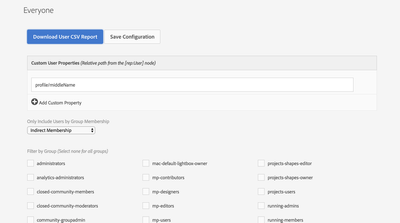
- Define any custom properties to add to the report. These are relative property paths off the user node ([rep:User])
- Examples: profile/middleName, preferences/somePref
- Group Membership type:
- Direct: Only include users who are have been explicitly added to a group selected below.
- Indirect: Only include users who are members through group inheritance of a group selected below.
- Direct and Indirect: Any group membership.
- Groups:
- Select any number of groups that will be used to filter in users to the report by the group membership type selected above.
Optionally, click Save Configuration at the top to save this configuration to this page. Multiple User to CSV Exporter pages with different configurations can be created.
- Click Download User CSV Report to download the CSV Report of the user for easy import into Excel.
- Note groups are delimited in the CSV with |
- View Sample Export
Regards,
Santosh

- Mark as New
- Follow
- Mute
- Subscribe to RSS Feed
- Permalink
- Report
Hi @at_mahajan23 ,
Have you tried ACS User Exporter?
Link: https://adobe-consulting-services.github.io/acs-aem-commons/features/exporters/users/index.html
Navigate to http://localhost:4502/miscadmin#/etc/acs-commons/exporters and create a new Users to CSV Export page.
Name the page appropriately as the page’s report configuration can be saved and run again later.
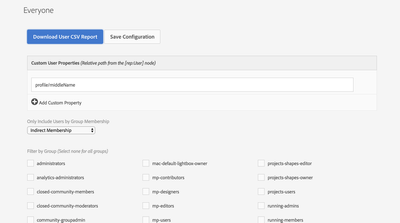
- Define any custom properties to add to the report. These are relative property paths off the user node ([rep:User])
- Examples: profile/middleName, preferences/somePref
- Group Membership type:
- Direct: Only include users who are have been explicitly added to a group selected below.
- Indirect: Only include users who are members through group inheritance of a group selected below.
- Direct and Indirect: Any group membership.
- Groups:
- Select any number of groups that will be used to filter in users to the report by the group membership type selected above.
Optionally, click Save Configuration at the top to save this configuration to this page. Multiple User to CSV Exporter pages with different configurations can be created.
- Click Download User CSV Report to download the CSV Report of the user for easy import into Excel.
- Note groups are delimited in the CSV with |
- View Sample Export
Regards,
Santosh
- Mark as New
- Follow
- Mute
- Subscribe to RSS Feed
- Permalink
- Report
Kautuk Sahni

Views
Replies
Total Likes



