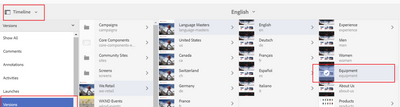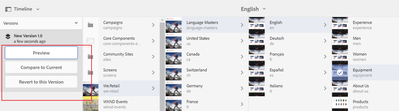AEM performance tuning
- Mark as New
- Follow
- Mute
- Subscribe to RSS Feed
- Permalink
- Report
We currently have our version manger configured to create versions upon activation and some purging setting in there.. Was curious as to how this versions come into picture. And what are the consequences of disabling the version upon activation . And when it it says it creating a versions of page/asset where could i actually see those versions.. Or for instance revert back to a previous version. I dont recall seeing any versions of a page/asset in crx.
Solved! Go to Solution.
Views
Replies
Total Likes

- Mark as New
- Follow
- Mute
- Subscribe to RSS Feed
- Permalink
- Report
Versioning creates a "snapshot" of a page at a specific point in time. With versioning, you can perform the following actions:
- Create a version of a page.
- Restore a page to a previous version in order to undo a change that you made to a page, for example.
- Compare the current version of a page with a previous version with differences in the text and images highlighted.
For more details on each of these three points check the documentation[1]
If you disable the page versioning you will not be able to take the advantages that are mentioned in the above three points. But if you are facing issues like AEM is slow or the performance of AEM instance is not good then you can disable the versioning on the replication agent.
In CRX the versions are stored under the path "/jcr:system/jcr:versionStorage". If you open the jcr:content of any page in CRX like /content/we-retail/us/jcr:content you will notice a property "jcr:versionHistory", when you click on it you will be redirected to the version of the page
On the sites.html UI console if you wish to check the version of a page simply select the page, and open the Timeline from the options tab and will display all the available versions of the page along with other details.

- Mark as New
- Follow
- Mute
- Subscribe to RSS Feed
- Permalink
- Report
Hi @AEMnewbie,
Versions are created upon activation and is used to revert back to specific version. (In terms of practical usage, most often for cases when you have incorrect authoring and would like to restore last published version and then commence fresh)
You can view the version of Page/Asset from Timeline -> Show all -> Choose Versions from the Show all dropdown (Screenshot 1)
If a version is available for a Page/Asset, you will have 3 possible actions on a version as highlighted in Screenshot 2
Screenshot 1:
Screenshot 2:
Related links for detailed read on the subject:

- Mark as New
- Follow
- Mute
- Subscribe to RSS Feed
- Permalink
- Report
Versioning creates a "snapshot" of a page at a specific point in time. With versioning, you can perform the following actions:
- Create a version of a page.
- Restore a page to a previous version in order to undo a change that you made to a page, for example.
- Compare the current version of a page with a previous version with differences in the text and images highlighted.
For more details on each of these three points check the documentation[1]
If you disable the page versioning you will not be able to take the advantages that are mentioned in the above three points. But if you are facing issues like AEM is slow or the performance of AEM instance is not good then you can disable the versioning on the replication agent.
In CRX the versions are stored under the path "/jcr:system/jcr:versionStorage". If you open the jcr:content of any page in CRX like /content/we-retail/us/jcr:content you will notice a property "jcr:versionHistory", when you click on it you will be redirected to the version of the page
On the sites.html UI console if you wish to check the version of a page simply select the page, and open the Timeline from the options tab and will display all the available versions of the page along with other details.