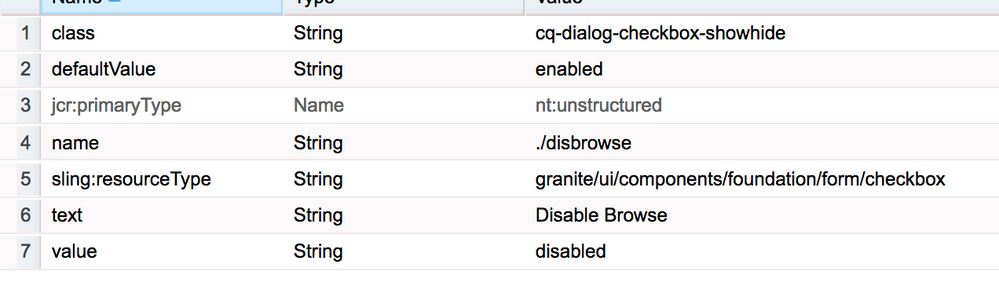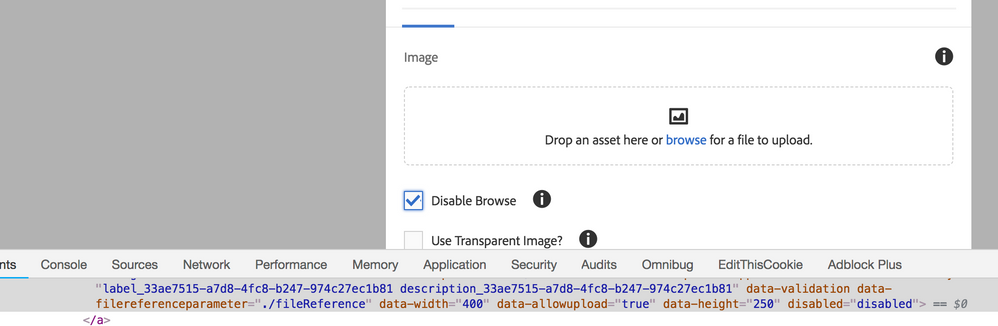Hide or disable Touch UI dialog (asset) file upload
- Mark as New
- Follow
- Mute
- Subscribe to RSS Feed
- Permalink
- Report
Does anyone know the JS code required to hide or disable an (asset) file upload in a Touch UI dialog based on if a checkbox is ticked. I am loading the JS using a client library for the dialog.
<items jcr:primaryType="nt:unstructured">
<file
jcr:primaryType="nt:unstructured"
sling:resourceType="cq/gui/components/authoring/dialog/fileupload"
allowUpload="{Boolean}false"
autoStart="{Boolean}false"
class="cq-droptarget"
fieldLabel="Image Asset"
fileNameParameter="./fileName"
fileReferenceParameter="./fileReference"
mimeTypes="[image/gif,image/jpeg,image/png,image/webp,image/tiff]"
multiple="{Boolean}false"
name="./file"
title="Upload Image Asset"
uploadUrl="${suffix.path}"
useHTML5="{Boolean}true"/>
<imageFromLinkedPage
jcr:primaryType="nt:unstructured"
sling:resourceType="granite/ui/components/coral/foundation/form/checkbox"
fieldDescription="When checked, populate the image with the linked page's thumbnail."
text="Get image from linked page"
name="./imageFromPage"
value="{Boolean}true"
uncheckedValue="{Boolean}false"
checked="{Boolean}false"/>
</items>
Solved! Go to Solution.

- Mark as New
- Follow
- Mute
- Subscribe to RSS Feed
- Permalink
- Report
Hi,
Below is the sample code, using this we can disable and enable the browse option for image field. You can extend this as per your requirement.
Add class "cq-dialog-checkbox-showhide" attribute to checkbox field. Class value can be any and update the js code accordingly.
Add below code to js file and add category as below
categories | String[] | cq.authoring.dialog |
//For checkbox changes in dialog
$(document).on("change", ".cq-dialog-checkbox-showhide", function(e) {
disabledBrowse($(this));
});
//To check the value on initial load
$(document).on("foundation-contentloaded", function(e) {
// if there is already an inital value make sure the according target element becomes visible
$(".cq-dialog-checkbox-showhide").each( function() {
disabledBrowse($(this));
});
});
function disabledBrowse(el) {
var checked = el.prop('checked');
if(checked) {
$("input.coral-FileUpload-input").attr('disabled','disabled');
}else {
$("input.coral-FileUpload-input").removeAttr('disabled');
}
}

- Mark as New
- Follow
- Mute
- Subscribe to RSS Feed
- Permalink
- Report
See Sreekanth Choudry Nalabotu blog here - he has many write ups on how to manipulate a component dialog using JQuery -- Experiencing Adobe Experience Manager - Day CQ: In the blog "Experiencing Adobe Experience Manger - ...
Views
Replies
Total Likes

- Mark as New
- Follow
- Mute
- Subscribe to RSS Feed
- Permalink
- Report
Hi,
Below is the sample code, using this we can disable and enable the browse option for image field. You can extend this as per your requirement.
Add class "cq-dialog-checkbox-showhide" attribute to checkbox field. Class value can be any and update the js code accordingly.
Add below code to js file and add category as below
categories | String[] | cq.authoring.dialog |
//For checkbox changes in dialog
$(document).on("change", ".cq-dialog-checkbox-showhide", function(e) {
disabledBrowse($(this));
});
//To check the value on initial load
$(document).on("foundation-contentloaded", function(e) {
// if there is already an inital value make sure the according target element becomes visible
$(".cq-dialog-checkbox-showhide").each( function() {
disabledBrowse($(this));
});
});
function disabledBrowse(el) {
var checked = el.prop('checked');
if(checked) {
$("input.coral-FileUpload-input").attr('disabled','disabled');
}else {
$("input.coral-FileUpload-input").removeAttr('disabled');
}
}

- Mark as New
- Follow
- Mute
- Subscribe to RSS Feed
- Permalink
- Report
Thanks Ravi!
Views
Replies
Total Likes