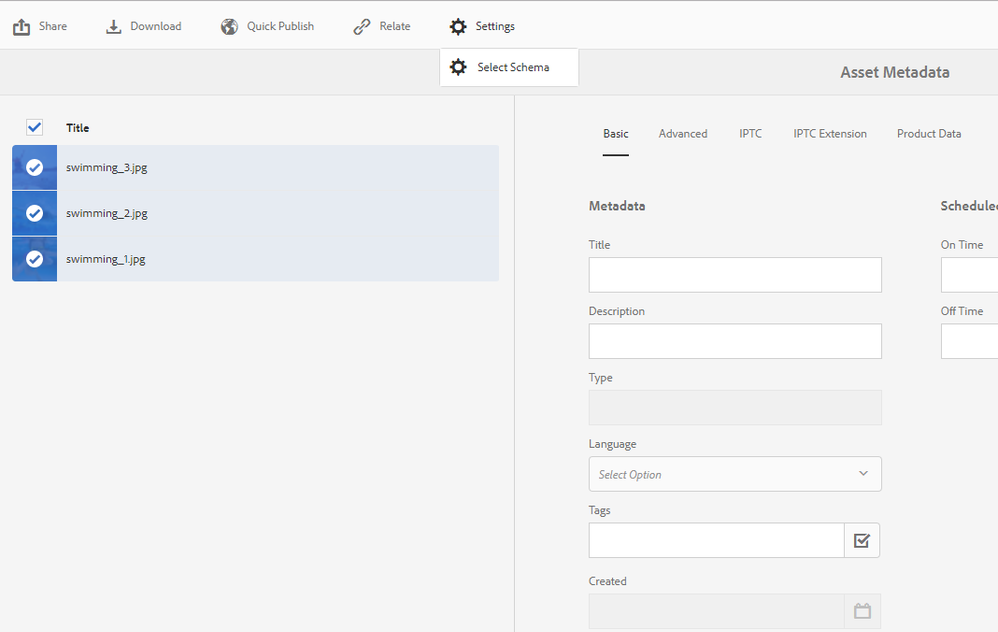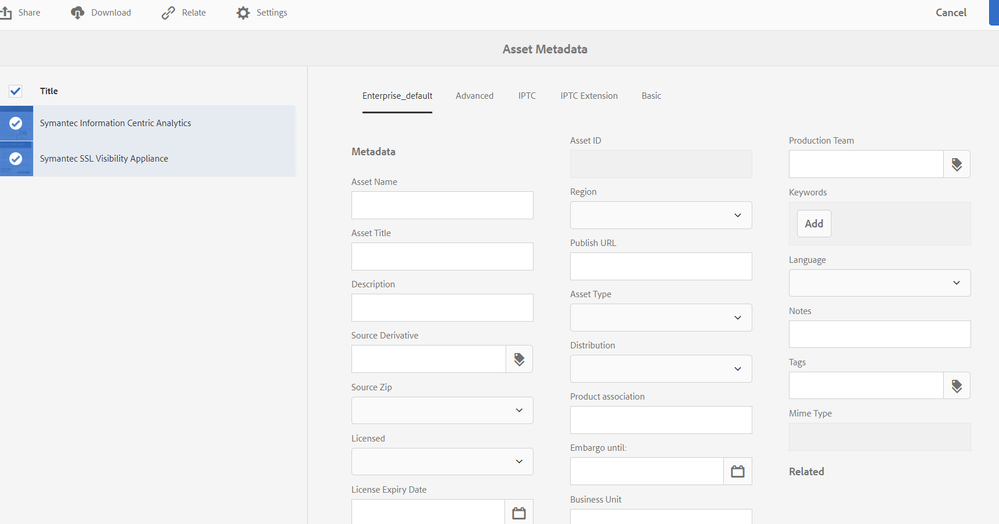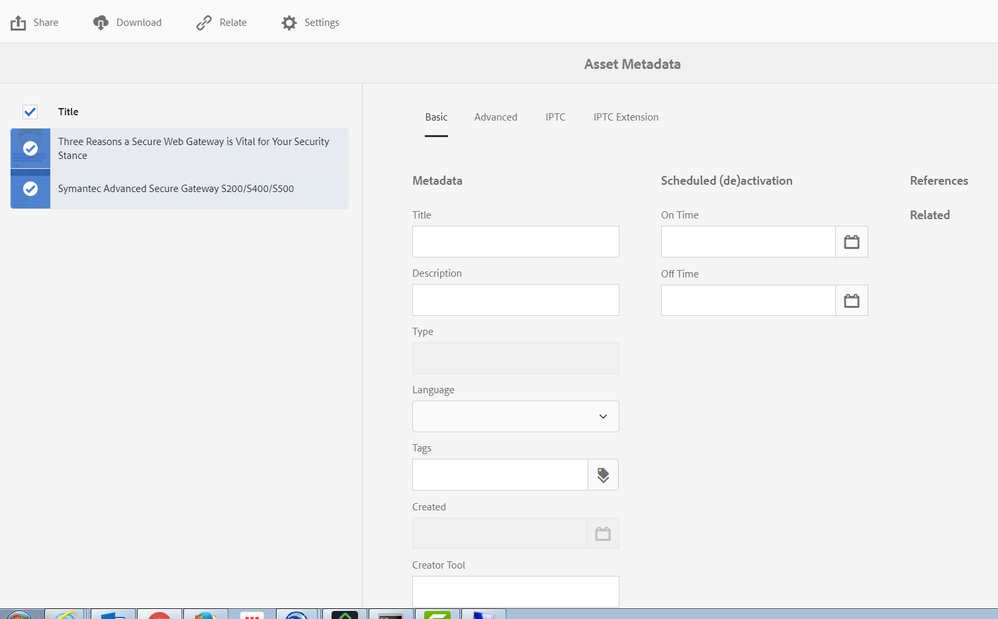Can I get a common schema across Classic and Touch?
![]()
- Mark as New
- Follow
- Mute
- Subscribe to RSS Feed
- Permalink
- Report
This is what drove this question.
The use case is that I have two folders that are sub-folders to a top folder. The top folder has a specific schema that was created and applied via touch UI so the two sub-folders inherit that schema.
Each sub-folder has a metadata profile applied to them that is unique to each sub-folder.
If I select multiple assets in ONE folder and select properties to bulk edit, all is well and the edit utilizes the applied schema.
If I select multiple assets from both sub-folders (via a search result or a collection that contains files from both folders) and then select Properties to do a bulk edit, i get that very simple schema. I think its the default classic ui schema.
Can I make the classic UI schema the same as my Touch UI schema, or can I get the bulk edit to always use the schema applied via Touch UI?
Thanks,
jim P
Solved! Go to Solution.
Views
Replies
Total Likes
- Mark as New
- Follow
- Mute
- Subscribe to RSS Feed
- Permalink
- Report
You can apply different schema when bulk editing from settings > select schema
Feature available from AEM 6.3
Views
Replies
Total Likes
- Mark as New
- Follow
- Mute
- Subscribe to RSS Feed
- Permalink
- Report
What are you trying to do - I am unclear of what you are trying to accomplish.
Views
Replies
Total Likes
![]()
- Mark as New
- Follow
- Mute
- Subscribe to RSS Feed
- Permalink
- Report
Since all the assets were ingested via Touch UI and utilize a highly expanded schema, any bulk edits need to be able to edit any field in that schema. When assets are in different folders (or have different profiles? I don't know which), I can't do a bulk edit and use that expanded schema, I'm limited to the little default schema in classic.
Thanks,
Jim P
Views
Replies
Total Likes
- Mark as New
- Follow
- Mute
- Subscribe to RSS Feed
- Permalink
- Report
When using the bulk editor - you have to specify a root path - as discussed in the docs:
Are you assets located under a specific Root path?
Views
Replies
Total Likes
![]()
- Mark as New
- Follow
- Mute
- Subscribe to RSS Feed
- Permalink
- Report
Thanks Scott. This may be me using incorrect terminology. The bulk edit I was referring to is different than the one you were pointing to.
If I select two files in the same directory and then go up to the Nav and select Properties, I get this screen (I would call this a bulk edit) Notice the fields in the schema.
If I select one file from the same directory above (datasheets), and one file from a different directory (from a search result) and select Properties from the Nav bar, I get this screen. Completely different schema. The only difference is these two assets are located in different folders (but the same schema)
Views
Replies
Total Likes
![]()
- Mark as New
- Follow
- Mute
- Subscribe to RSS Feed
- Permalink
- Report
I can see whats happening here. Since the assets are from different folders, if you try and select them and then select "Properties" to do a bulk edit to those files, the system pulls the "default" schema for that. If I make the "default" schema look like our special one for Enterprise, it shows all those fields when you do the bulk edit, but that will be a problem if the "default" schema is the same as the Enterprise one going forward I would think.
An I right there, its referencing the default schema instead of the schema that both assets are comprised of (enterprise schema)?
Jim P
Views
Replies
Total Likes
![]()
- Mark as New
- Follow
- Mute
- Subscribe to RSS Feed
- Permalink
- Report
AFAIk and AFAIU in case of different formats or selecting assets from different locations it shows default schema.
Thanks
Views
Replies
Total Likes
- Mark as New
- Follow
- Mute
- Subscribe to RSS Feed
- Permalink
- Report
You can apply different schema when bulk editing from settings > select schema
Feature available from AEM 6.3
Views
Replies
Total Likes
![]()
- Mark as New
- Follow
- Mute
- Subscribe to RSS Feed
- Permalink
- Report
Well that certainly solves that issue. Thanks Sushant!
Jim P
Views
Replies
Total Likes