Icons are not displaying post upgrade to latest version 9032
- Mark as New
- Follow
- Mute
- Subscribe to RSS Feed
- Permalink
- Report
Hello,
Need help with an issue where icons are not getting displayed post upgrade to latest version campaign gold standard build 9032
The images in home page of Adobe campaign classic client console were seen before the upgrade and these
seems to be missing post Upgrade from old version 8896. This is impacting many users.
I have tried clearing the cache and also cleared cookies from browser with restarting the services for both ACC and IIS but the issue still persists.
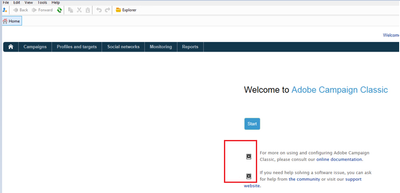
Solved! Go to Solution.
Topics help categorize Community content and increase your ability to discover relevant content.
Views
Replies
Total Likes

- Mark as New
- Follow
- Mute
- Subscribe to RSS Feed
- Permalink
- Report
Hello,
This issue is mainly due to ISS default website
Make sure to copy setup-client-X.X.X.XXXX.exe to the campaign server directory : eg: D:\Adobe\Campaign\datakit\nl\eng\jsp
Remove from fra folder if it exists and Restart services
For IIS users (on Windows) several icons will appear missing in the console after the build update. Additional IIS update steps are required:
After the build update, double-click on iis_neolane_setup.vbs (Run as admin) located in the Campaign server installation directory assuming path is D:\Adobe\Adobe Campaign v7\tomcat-7\conf
Restart the IIS services that has been updated by the previous step.
This should resolve the issue
- Mark as New
- Follow
- Mute
- Subscribe to RSS Feed
- Permalink
- Report
Any updates will be helpful
Views
Replies
Total Likes

- Mark as New
- Follow
- Mute
- Subscribe to RSS Feed
- Permalink
- Report
Hello,
This issue is mainly due to ISS default website
Make sure to copy setup-client-X.X.X.XXXX.exe to the campaign server directory : eg: D:\Adobe\Campaign\datakit\nl\eng\jsp
Remove from fra folder if it exists and Restart services
For IIS users (on Windows) several icons will appear missing in the console after the build update. Additional IIS update steps are required:
After the build update, double-click on iis_neolane_setup.vbs (Run as admin) located in the Campaign server installation directory assuming path is D:\Adobe\Adobe Campaign v7\tomcat-7\conf
Restart the IIS services that has been updated by the previous step.
This should resolve the issue
- Mark as New
- Follow
- Mute
- Subscribe to RSS Feed
- Permalink
- Report
I will try this. Thanks for the posting @abhshett
Views
Replies
Total Likes
- Mark as New
- Follow
- Mute
- Subscribe to RSS Feed
- Permalink
- Report
Thanks i was able to fix the issue and now the images are coming out fine as seen before.
Views
Replies
Total Likes
Views
Likes
Replies



