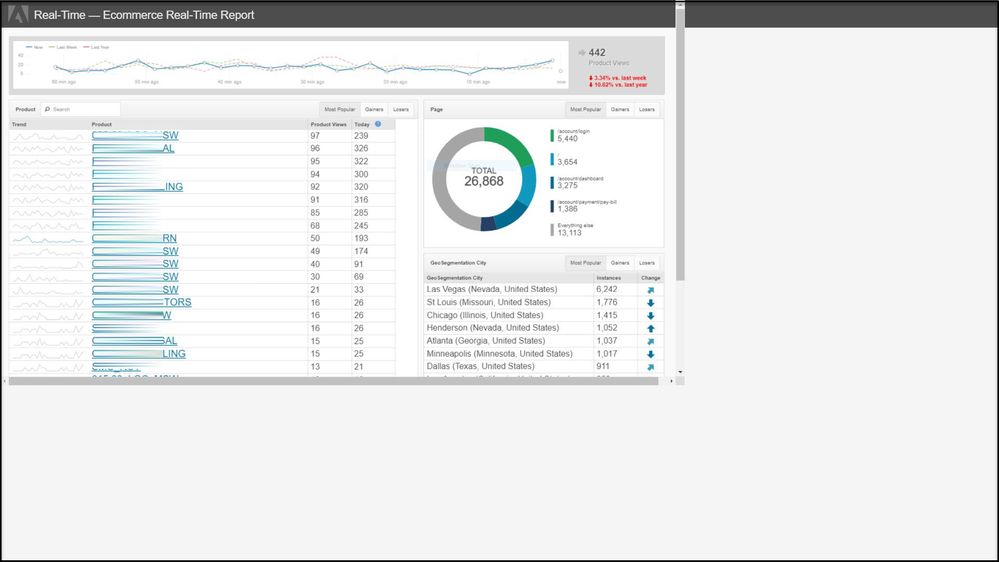Full Screen real time dashboard not scaling
- Mark as New
- Follow
- Mute
- Subscribe to RSS Feed
- Permalink
- Report
When clicking the full-screen button on our real-time dashboard the html doesn't scale properly giving us slider bars up & down and left and right. We have tried changing screen resolution, different browsers, and zoom levels with no luck. The Real-time dashboard scales correctly on computer monitors set at 1920x1080. The issue is when connected via HDMI to a television monitor at any resolution, even 1920x1080.
Solved! Go to Solution.
- Mark as New
- Follow
- Mute
- Subscribe to RSS Feed
- Permalink
- Report
We have moved on to using Workspaces as our display. The full screen functionality of chrome works, but we had to enable a browser plugin to refresh the data every 10 minutes. It works most of the time but require user intervention at least 1x per day due to a login time out or adobe stuck refreshing the data.
Views
Replies
Total Likes
![]()
- Mark as New
- Follow
- Mute
- Subscribe to RSS Feed
- Permalink
- Report
Hi,
In an ideal world, connecting a computer to a TV should be as simple as turning on a monitor -- but in practice, it's not always that easy. When you attempt to connect your computer to a television, you may find the image to appear distorted or smaller than it should be. The solution to both problems lies in knowing your TV's preferred resolution. Once you know this, you can use Windows to set the output image to exactly what the TV was programmed to accept.
Step 1
Connect your TV to your computer, ideally using an HDMI cable. HDMI transfers both high definition video and digital audio. Change the TV's input source to the port you connected the computer to. Wait a few moments until the computer screen appears on the TV. In many cases, the computer will display fully on the screen.
Step 2
Check the TV's user guide to see what resolutions it supports if the computer screen isn't filling the entire TV screen. For most 1080p HDTVs, the ideal resolution is 1920 x 1080 pixels at 60Hz. Older HDTV models may only support 1080i HD resolution, which is 1366 by 768 pixels.
Step 3
Put the cursor in the bottom right corner of the Windows screen and move it upward. Select "Settings," then click "Change PC Settings." Click "PC and Devices" and then click "Display." Drag the resolution slider that appears on the screen to the resolution recommended for your TV.
Good luck.
Regards,
Kumararaja K
- Mark as New
- Follow
- Mute
- Subscribe to RSS Feed
- Permalink
- Report
Thank you for the instructions on setting my display resolution in Windows 10. The television is set at 1920x1080 at 60Hz. The issue is the adobe dashboard as seen in the attached screenshot where it is not expanding to the full screen
Views
Replies
Total Likes
- Mark as New
- Follow
- Mute
- Subscribe to RSS Feed
- Permalink
- Report
We have moved on to using Workspaces as our display. The full screen functionality of chrome works, but we had to enable a browser plugin to refresh the data every 10 minutes. It works most of the time but require user intervention at least 1x per day due to a login time out or adobe stuck refreshing the data.
Views
Replies
Total Likes