An Analyst’s Quick Start Guide: Switching to Adobe
By Sam Liss, Analytics Engineer at Equinox
If you’ve found your way here, then congrats on your switch to Adobe Analytics! If you’re coming from another analytics platform, then you are about to embark into a world of more customizable governance, higher security, and a plethora of marketing and data platform integrations. Adobe provides an excellent platform for managing your digital data. Once your implementation team has everything all set up and configured, here’s how you as an analyst can quickly jump on board.
This guide is mostly meant to address working with Adobe’s Analysis Workspace interface, but it is also important to note that Adobe is platform agnostic when it comes to exporting data, and has several native marketing platform and visualization tool integrations as well as the ability to export to S3 or an FTP.
Like most analytics platforms, Adobe provides a plethora of prebuilt reports under the “Report” tab. If you are transitioning from another analytics platform, you may be quick to start clicking through these prebuilt reports and gathering insights about your digital platform. While these reports are great, ultimately the analyst’s secret weapon lies in Adobe’s Analysis Workspace.
Within Analysis Workspace, there are a myriad of analysis tools at your disposal, though, the two tools that that will cover nearly all analysis needs are the Freeform Table and the Flow Visualization.
How is the Freeform Table different from other analytics platforms?
The Freeform Table ultimately functions as a limitless pivot table. When tasked with either quick ad hoc analysis, or long-term exploratory analysis, this is the first tool that our team turns to. Assuming that your analytics system has been set up appropriately, there are a few key differentiations from other analytics platforms to note in Adobe Analytics:
- There are no limitations to how dimensions are associated with each other
- There are no limitations on the number of dimensions that you can break down
- All data can be accessed within Analysis Workspace without the need to export data
- Custom metrics, calculations, audience segments, and filters can be created on the fly
Once you understand these concepts, you can start dragging and dropping dimensions and metrics into your freeform table and get straight to analyzing. It’s really as simple as that: drag and drop your metric, drag and drop a filter over that, add an audience segment on top, or maybe add some audiences and compare their metrics. As seen below, whichever way you would like to cut your data, there is a way to get there.
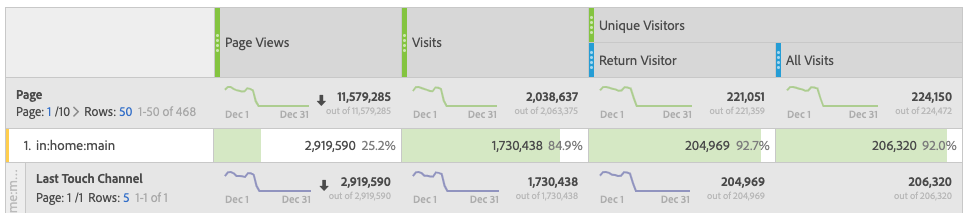
In the example above, “Last Touch Channel” is brought in under “Page.” Though, because there are no limitations on how dimensions are associated with each other, as long as the platform is configured appropriately, “Last Touch Channel” could be dragged in under variables like “Cart Items” or any other variable where you might want to understand how marketing efforts drive actions. This is different from many other analytics platforms where the hierarchy is usually predefined.
For Example, in a typical event hierarchy, you may have:
- Category: "Videos", Action: "Play", Label: "Stranger Things"
- Category: "Videos", Action: "Play", Label: "Breaking Bad"
- Category: "Videos", Action: "Pause", Label: "Breaking Bad"
These elements can then be individually isolated (all "Breaking Bad" events or all "Video" events) and then only be directly attributed to the hierarchy elements that fired along with it, meaning that you would then not be able to attribute something like a logout event to a video without further analyzing the data in a flow or export.
In Adobe, each hierarchy element gets its own Prop or eVar, and if you want, its own custom event. While there are very few differences between a Prop and eVar these days due to Adobe Analytics’ product enhancements over the years, eVars persist and can be attributed to any event fired afterwards, whereas a Prop can only be attributed to the values with which it is fired. It is in this eVar persistence that Adobe beats out competitors, automatically allowing most variables to have sub-relations with all other events and eVars.
How is the Flow Visualization different from other analytics platforms?
The flow visualization is incredibly valuable to our team when creating analyses for our product teams around user flow, usability, and design. If you are accustomed to using flow reports in another system, there are some advantages Adobe has that make flow reports incredibly useful:
- Funnels do not have to be pre-configured in settings
- Funnels can be created with any tagged touchpoints
- A flow visualization can be set at the visit or visitor level
- Flows are not restricted to a single dimension
Within Adobe, you can analyze a flow starting with a user’s entry or end point, or you can also add a dimension or specific object, like a specific page, in the middle to analyze how people are navigating to and from that point.

One of the coolest advantages of Adobe’s flow visualization is the capability to create an inter-dimensional flow, which is also a benefit of those unlimited sub-relations that I mentioned earlier.
In a typical flow chart, you can see the flow between all events, or from page to page. Inter-dimensional flows mean that you could analyze the flow from marketing channels, to pages, to cart items and beyond. This allows you to not only analyze UI behavior, but ultimately to understand the flow of how users think when they are on your platform.
In Summary
Adobe Analytics provides incredibly flexible analysis capabilities and will ultimately work in whichever way you want to be able to analyze data inside or outside the platform.